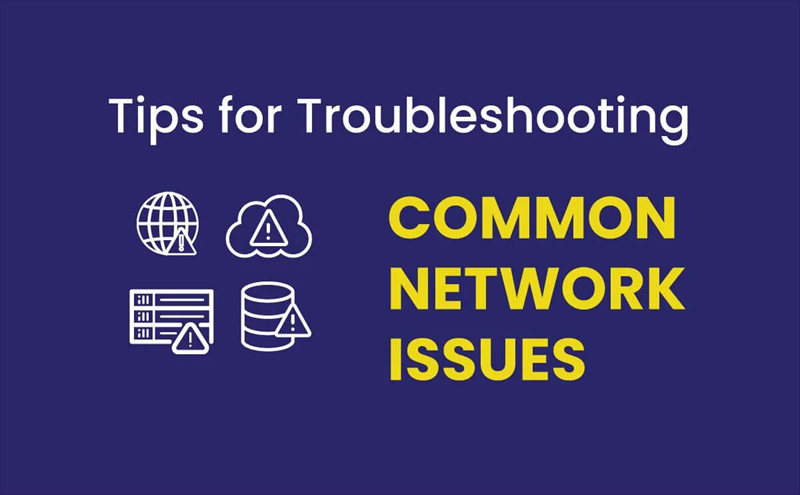
Network failures are inevitable. From slow internet speeds to connectivity disruptions, these issues can significantly impact productivity and user experience. But it’s crucial to quickly isolate and resolve them. Network maintenance personnel should be equipped with the necessary tools and knowledge to efficiently identify and solve problems. This article discusses 10 common network issues frequently encountered by network technicians and engineers. It analyzes these issues and discusses the use of tools to assist in troubleshooting. The aim is to provide insights into resolving these problems.
Top 10 Common Network Issues & Solutions
Issue 1: Arresting Physical Layer Abusers
- User complaints: Unable to log in or intermittent connectivity.
- Symptoms: Affects a single workstation, which was previously trouble-free.
- Troubleshooting common network issues: The cable run may be too long. Users move, bend, connect, and disconnect network terminations daily, especially with laptop computers. Low-cost cable testers can identify this issue. Before concluding that it’s a cable problem, consider other possibilities. Network testing tools should be used to verify the health of the local segment, check hub port functionality, ensure the network card and drivers are working properly, and inspect other network interconnecting devices. Only then will you know where to start testing the cable to isolate problems. In copper coaxial networks, search for breaks between the coax “T-connector” and the network card. For UTP networks, use a cable tester or a continuity tester to detect poor contacts or shorts by flexing the cable.
- Solution: Replace the workstation’s connecting cable, replace damaged connectors, or, if necessary, stop using horizontal cables. Recheck the processed cables.
Issue 2: Fast Ethernet Slower Than the Previous Ethernet
- User complaints: 10Mbps Ethernet is slow and upgrading to 100Mbps Fast Ethernet results in no internet connection.
- Symptoms: Affecting new or upgraded workstations. Many issues can be resolved by simply securing loosely connected parts.
- Troubleshooting common network issues: Inspect for damaged cables and connection components: incorrect cable type, poorly crimped RJ45 connectors, or loose BNC connectors. Test suspected cables with a standard cable tester or alternative methods. Check the correctness of connection interfaces, as an incorrect wiring can lead to problems.
- Solution: Recrimp loose connections, replace damaged cables, and fix wrongly crimped connectors.
Issue 3: High Collision Rates
- User complaints: Frequent network disruptions and slow performance.
- Symptoms: Intermittent network disruptions, affecting various workstations. If the collision rate is high (average over 10%), or very high collisions are observed, further testing is necessary. Reduce the network segment size, if possible, by dividing it into smaller parts and monitor collision variations to isolate problematic areas. To track collisions, you need to know the network’s traffic. Adding a background traffic generator with a moderate flow (100 frames/second, 100-byte packets) and observing the network statistics is essential. Certain medium-related faults are proportional to traffic size. Control traffic size changes and observe collisions and errors. Different observation points within a few feet of the same segment may yield different results, so test multiple points to notice changes.
- Solution: Investigate potential causes of excessive collisions, optimize network structure for close stations, and resolve problems related to cable impedance or faults.
Issue 4: High Utilization
- User complaints: Network slowdowns, erratic performance, and disruptions.
- Symptoms: General network performance issues. If utilization is too high (average exceeding 40%, with peak above 60%), the network is oversaturated. Consider installing bridges or routers to reduce segment traffic or split the network into smaller parts.
- Solution: Add segments or segment the network for normal traffic support.
Issue 5: The Retribution of IP Network Administrators
- User complaints: Intermittent errors on a workstation, unable to log in or access remote servers.
- Symptoms: Only affecting one workstation, typically occurring after adding, moving, or changing workstations.
- Troubleshooting common network issues: Start by ruling out potential account and security-related issues for the user. Have the user log in and attempt the same actions from another workstation. If successful, test the link status from the user end to the server using a network tester. Then, test the network card to check its hardware and driver functionality. If there are no issues, examine the IP settings, ensuring the user’s IP address is valid and not duplicated. Verify that the subnet mask and default router address for this subnet are correct and that DNS server addresses (if used) are valid. If a new workstation’s IP address overlaps with the print server’s IP address, it will redirect everyone’s print jobs to the new client.
- Solution: Adjust the settings as needed, then restart the workstation.
Issue 6: Fiber Optic Illusion
- User complaints: The entire network becomes slow.
- Symptoms: Affects all workstations connected to the segment.
- Troubleshooting common network issues: During normal network usage, connect a network tester to the hub and generate traffic at both ends of the fiber optic connection to assess the health of each side. Observe a significant number of error frames each time the fiber optic link is connected to the segment. Poor-quality fiber optic links generate excessive garbage frames within their associated segments, forcing workstations to retransmit frames and slowing down network speed.
- Solution: Clean or reinstall the fiber optic connectors, reset all connectors, and recheck the network’s health. At this point, there should be only a few error frames.
Issue 7: Odd! Did the Cables Get Bumped at Night?
- User complaints: Unable to connect to the internet or log in.
- Symptoms: Only one workstation on the segment can access the internet.
- Troubleshooting common network issues: Disconnect the workstation’s connecting cable, attach a network tester, and note the absence of a connection signal on the hub. Run cable tests to check for cable continuity between the office and the wiring closet. If the length is normal, place the tool at the tone generator location and use an audio probe in the wiring closet to trace the cable corresponding to the office. Typically, cable leads can be pushed or bumped when changes occur in the wiring closet, leading to connector disconnections or loosening.
- Solution: Reconnect the workstation’s cable connectors, verify the connection signal indicators, and ensure users can access the internet.
Issue 8: Is the Patient’s Heart Still Beating?
- User complaints: Slow network access during busy periods.
- Symptoms: All workstations on individual segments are unresponsive to servers, whether on their own segment or on other segments.
- Troubleshooting common network issues: Connect a network tester to the segment during peak hours. Run network health tests for the segment, noting network utilization, collisions, error frames, and broadcast frames. You may observe unusually high average collision rates and up to 50% of the traffic as collision frame fragments. This is indicative of frame signal receive errors (SQL – Signal Quality Error). The “heartbeat” signal gets stuck at the “on” position inadvertently.
- Solution: Identify each signal receiver in the network. Check if the SQE switch is set to “off.” This signal was used in early 10BASE-5 Ethernet networks but is no longer used in newer Ethernet devices.
Issue 9: Can Connect but Can’t Log In
- User complaints: Unable to log in to the desired server.
- Symptoms: Typically occurs after a new workstation installation or reset, but only affects one workstation.
- Troubleshooting common network issues: Disconnect the workstation’s connection, attach a network tester, execute an IPXPing, or retrieve the server list to inspect which layer of network protocol is configured. Pay attention to frame encapsulation types, such as 802.2. Test the network card, ensuring installation and operation are correct. Also, check the network card’s bound frame type, like 802.3. The frame types on both the server and workstation must match for successful connection.
- Solution: Open the workstation’s NET.CFG file with an editor, modify the line: change FRAME-ETHERNET-802.3 to FRAME-ETHERNET-802.2, reconnect the workstation to the network, and restart. Check the server’s connectivity.
Issue 10: Mysterious Intermittent Connection Interruptions
- User complaints: Slow service and intermittent connection interruptions.
- Symptoms: This problem occurs on a specific segment, unrelated to the proxy server being accessed.
- Troubleshooting: Disconnect the segment and attach a diagnostic tool with traffic generation capabilities (as part of the diagnostic process). Check network utilization, collision, and error frame levels to determine network health. If the tool passes the test and only the website is intermittently accessible, it indicates a typical physical layer fault. Perform cable link testing (including user connection cables); the length test may show excessively long cables (UTP cables should be 100 meters, copper coaxial cables 185 meters). Exceeding the allowed length specified by IEEE results in severe signal attenuation within the LAN.
- Solution: Add repeaters in the link to keep the cable length within the allowed range. Another solution is to replace the cable or copper coaxial with optical fiber.
FAQs about Common Network Issues
How can I test my network speed?
You can test your network speed using online speed testing tools like Ookla Speedtest or Fast.com. Simply visit the website and click on the “Begin Test” button to measure your download and upload speeds.
What should I do if my Wi-Fi keeps disconnecting?
If your Wi-Fi keeps disconnecting, try restarting your router and modem. Ensure that your router firmware is up to date and consider relocating your router to a more centralized position within your home or office.
How do I resolve IP address conflicts?
To resolve IP address conflicts, access your router’s settings and release and renew IP addresses. Alternatively, assign static IP addresses to devices to prevent conflicts in the future.
What are some common signs of malware infection on my network?
Common signs of malware infection include sluggish network performance, unexpected pop-up ads, and unauthorized access to sensitive data. Install reputable antivirus software and conduct regular malware scans to detect and remove malicious threats.
How can I enhance network security for my home or business?
You can enhance network security by implementing strong passwords, enabling encryption protocols like WPA2, and regularly updating firmware and security software. Additionally, educate users about best practices for online security and data protection.
What steps should I take if I suspect a security breach on my network?
If you suspect a security breach on your network, immediately disconnect affected devices from the network and change all passwords. Conduct a thorough investigation to identify the source of the breach and implement remediation measures to prevent future incidents.
Conclusion
By understanding the root causes of common network issues and implementing effective troubleshooting strategies, you can ensure seamless connectivity and optimize network performance. Remember to regularly update software and firmware, conduct security audits, and educate users about cybersecurity best practices to maintain a secure and reliable network environment.



